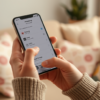Dust accumulation in computer components is a common issue that many users overlook. However, keeping your computer clean is crucial for optimal performance and longevity. As time passes, dust settles in various parts of your machine, potentially causing overheating and malfunction. The air that circulates in and out of your computer often carries dust particles, which can adversely affect the hardware. Awareness of this problem is the first step toward prevention and maintenance. In this guide, you’ll learn the essential steps for cleaning your computer components thoroughly and safely.
Not only does dust compromise your computer’s efficiency, but it can also lead to hardware failure if left unattended. Imagine a scenario where your system crashes during an important task because a cooling fan was obstructed by dust. This comprehensive guide aims to equip you with the knowledge and tools necessary to eliminate dust and optimize your computer’s functionality. With just a few regular cleaning sessions throughout the year, you can ensure longer-lasting performance for your machine.
Why It’s Important to Clean Your Computer

Dust can impede airflow in your computer, which in turn leads to increased temperatures within the system. High heat levels can stress your components, leading to reduced performance or even catastrophic failure. In fact, dust accumulation is one of the leading causes of overheating in computers, and it often goes unnoticed until it’s too late. This emphasizes the importance of not only knowing how to clean your computer but also establishing a cleaning routine as part of your maintenance practices.
Moreover, regular cleaning can enhance the efficiency of specific components, such as the CPU and graphics card, which are critical for running applications smoothly. To maximize performance, let’s consider some critical reasons for regular cleaning:
- Prolongs Component Lifespan: Clean components are less likely to overheat and fail.
- Optimize Performance: A dust-free system operates much more efficiently.
- Enhances Airflow: Proper airflow is vital for cooling, especially in high-performance machines.
Preparing for the Cleaning Process

Before diving into the cleaning process, it’s crucial to be well-prepared. Having the right tools and materials on hand can make the process easier and more efficient. Investing in quality cleaning supplies can pay off significantly in the long run, ensuring your computer stays dust-free. Below is a list of essential tools you’ll need for the task:
- Compressed air canister
- Microfiber cloth
- Screwdriver set
- Anti-static wrist strap
- Isopropyl alcohol (optional)
Additionally, take some time to find a well-ventilated area to do the cleaning. This aspect is important as it helps in dissipating dust particles that may become airborne during the process. After gathering your tools, you are ready to proceed.
Steps to Clean Dust from Computer Components
Let’s now go through each step to ensure your computer components are spotless and functioning at their best. Begin by powering off and unplugging the machine.
Power Off and Unplug the Computer
Ensure that your computer is completely powered off and disconnected from any power source. This precaution safeguards both you and the components from electrical hazards.
Open the Computer Case
Use a screwdriver to carefully remove the side panel of your computer case. Remember to keep track of the screws so that you can easily reassemble everything later. Most cases have simple mechanisms for opening, but take extra care to avoid damaging any clips or latches. Once the panel is off, take a moment to observe the interior layout as this will help you in identifying where to focus your cleaning efforts.
Remove Dust from Individual Components
Now it’s time for the actual cleaning. Gently use your can of compressed air to blow away dust on the various components:
- Cooling Fans: Hold the fan blades in place to avoid damage as dust is blown off.
- Heat Sinks: Ensure these are cleared to maintain their cooling efficiency.
- Graphics Card and CPU: Pay extra attention here since these are critical for performance.
- Power Supply Unit: Be cautious with this component as excessive dust build-up can lead to overheating.
After removing dust with compressed air, you may need to wipe down surfaces using a microfiber cloth. If necessary, you can lightly dampen it with isopropyl alcohol, but avoid using too much liquid. Some surfaces may attract more dust, so this will help keep them clean longer.
| Component | Cleaning Method | Frequency of Cleaning |
|---|---|---|
| Cooling Fans | Compressed Air | Every 3 months |
| Heat Sink | Microfiber Cloth | Every 6 months |
| Graphics Card | Compressed Air | Every 6 months |
| Power Supply Unit | Compressed Air & Microfiber Cloth | Every 6 months |
Reassemble the Computer
Once you have thoroughly cleaned the interior and removed all dust, carefully reattach the side panel of the computer case. Ensure that all screws are securely fastened. After closing the case, plug the computer back in and power it on. Enjoy the smoother performance and lower operating temperatures. You have successfully completed your cleaning mission!
Conclusion
Regular maintenance is crucial for ensuring your computer remains in optimal condition. By dedicating some time to clean your components, you can prevent dust-related issues and enhance system performance. Following the steps outlined in this guide will allow you to create a dust-free environment that supports better cooling and longer-lasting hardware. Prioritize cleaning, and your computer will thank you with improved speed and reliability.
Frequently Asked Questions
- How often should I clean my computer? It is recommended to clean your computer every three to six months, depending on your environment.
- Can I use a vacuum cleaner to clean my computer? Avoid using a vacuum cleaner as it can generate static electricity, which may damage sensitive components.
- Is it necessary to wear an anti-static wrist strap? Yes, wearing an anti-static wrist strap helps protect components from static discharge during the cleaning process.
- What should I never use to clean my computer? Avoid using water, paper towels, or household cleaners, as these can cause damage to components.
- What if I see heavy dust build-up? If there’s significant dust accumulation, consider disassembling the components for a more thorough cleaning. If you are unsure, consulting a professional may be best.