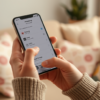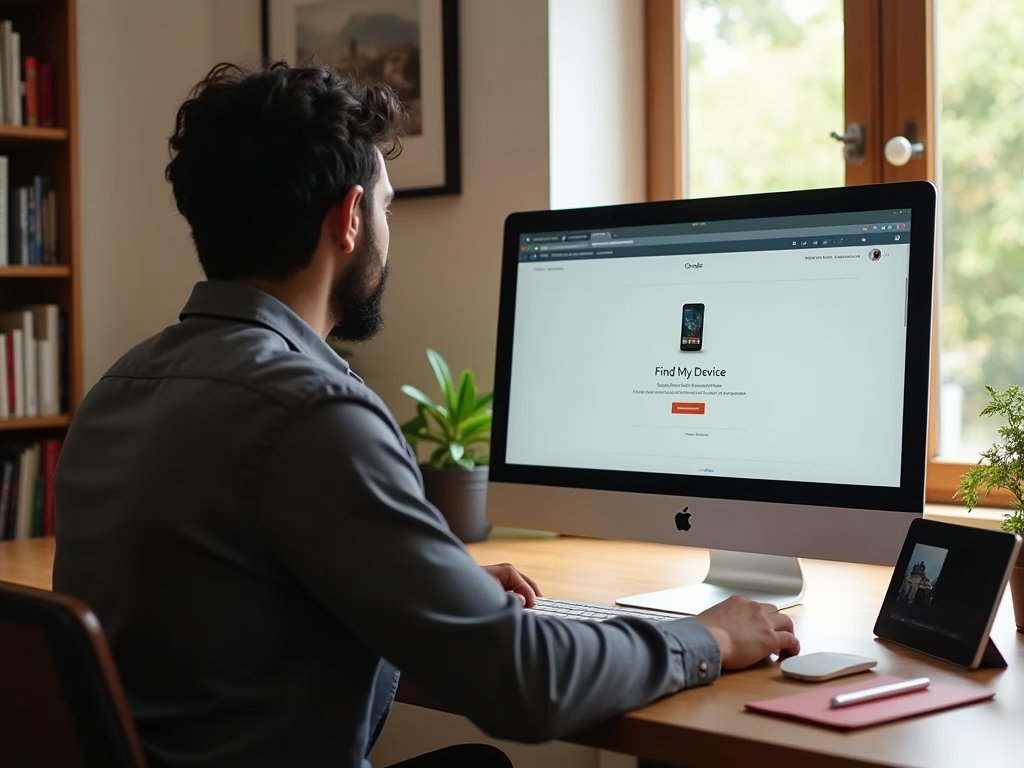
If you’ve forgotten your Android smartphone password, formatting your device might seem like the only solution. However, there are several methods you can employ to unlock your device without losing your stored data. In this article, we will explore various techniques to help you regain access to your smartphone while keeping your important files and settings intact.
Using Google’s Find My Device
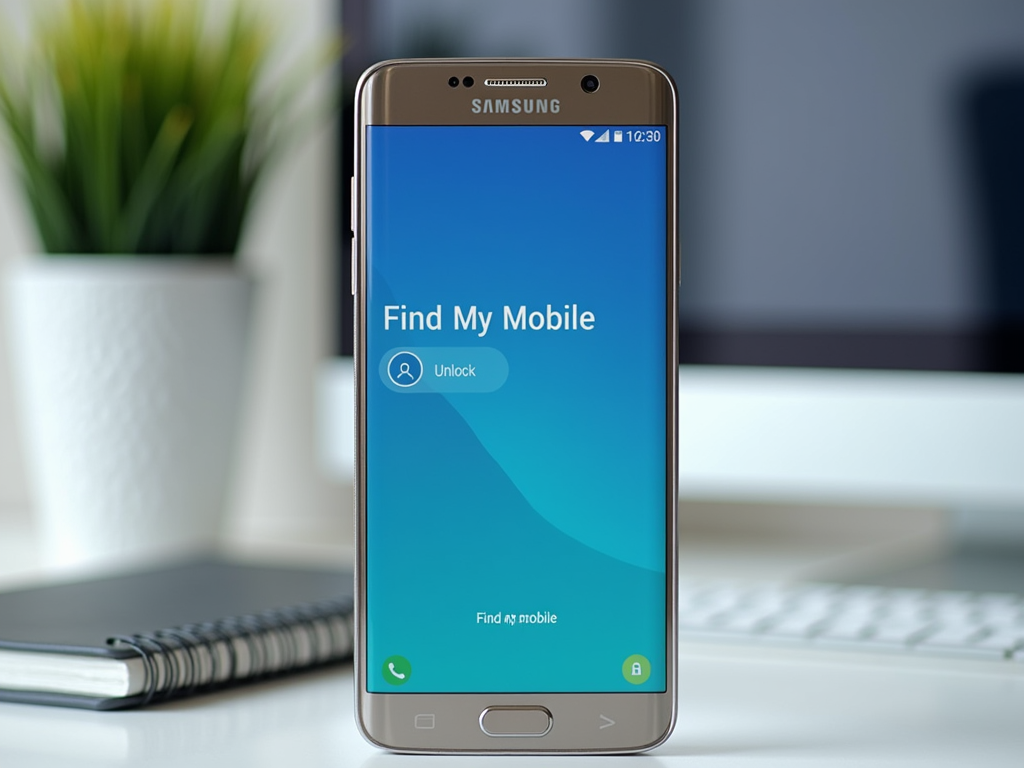
One of the most user-friendly methods to unlock your Android smartphone without formatting is by utilizing Google’s Find My Device service. This option is especially useful if you had previously allowed location services and linked your device to your Google account. Here’s how to do it:
- Visit the Find My Device website on a computer or another smartphone.
- Log in with the same Google account associated with your locked device.
- Select the device that you want to unlock from the listed devices.
- Click on the “Secure Device” option.
- Follow the on-screen prompts to set a temporary password.
- Once you have set it, use the new password to unlock your smartphone.
This method is effective and maintains your data intact, making it a preferred choice for many users facing the same dilemma.
Utilizing Samsung’s Find My Mobile

If you are a Samsung user, you have a specialized feature called Find My Mobile. This service allows you to unlock your device without erasing it. Here’s a step-by-step guide:
- Navigate to the Find My Mobile portal.
- Sign in with your Samsung account credentials linked to your smartphone.
- Select your device from the available list.
- Click on the “Unlock” option.
- Follow the prompts that appear to confirm your action.
- Your device will be unlocked without deleting any of your data.
This method is a fantastic alternative for Samsung users, providing peace of mind and ease of access to your files and apps.
Another method that advanced users might find effective is utilizing ADB. This requires that you had previously enabled USB debugging on your device. If so, here’s how to unlock your Android smartphone:
- Connect your device to a computer using a USB cable.
- Open command prompt or terminal on your computer.
- Type the command: adb shell rm /data/system/gesture.key and hit enter.
- Reboot your device. You should now be able to access your home screen without entering a password.
- If prompted, you can set a new password or pattern.
This method is highly technical and should only be attempted by those comfortable with command-line operations. Always ensure you have backups before proceeding with ADB commands, as they can affect your device’s functionality.
Factory Reset Using Recovery Mode
While this method involves formatting some data, it can allow you to regain access without fully resetting your smartphone, especially if you have multiple accounts linked to your device. Here’s how to approach it:
- Power off your device completely.
- Press and hold the appropriate button combination to enter recovery mode (usually Volume Up + Power button).
- Navigate to ‘Wipe Cache Partition’ using the volume buttons.
- Select it with the Power button.
- After the process is complete, reboot your device.
While this does not erase personal data, it might result in lost settings and temporary app data. Therefore, it’s generally advisable to try other methods first before resorting to this one.
Conclusion
Unlocking your Android smartphone password without formatting is a feasible task thanks to various available solutions. From Google’s Find My Device to ADB for advanced users, each method offers a unique approach to regain access without losing valuable data. It’s always good practice to remember your account credentials and ensure backups are regularly made to prevent future lockouts.
Frequently Asked Questions
1. Can I unlock my Android phone without losing any data?
Yes, methods like Google’s Find My Device and Samsung’s Find My Mobile allow you to unlock your phone without losing any data.
2. What if USB debugging was not enabled on my device?
If USB debugging was not enabled prior to the lockout, you may not be able to use ADB to unlock your device. Try using the other mentioned methods instead.
3. Are there any software tools that can help unlock my Android phone?
Yes, several third-party software tools claim to help unlock Android devices without data loss. However, be cautious about the software you choose and ensure it is trustworthy.
4. Is it safe to use recovery mode?
While recovery mode itself is generally safe, options like “Factory Reset” can lead to data loss. It’s recommended to use “Wipe Cache Partition” if you want to avoid this.
5. Can I still access my files if I do a factory reset?
No, a factory reset will erase all data from your device, including files, apps, and settings. Always back up your files before attempting one.